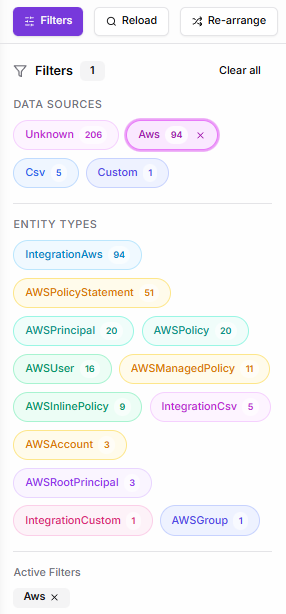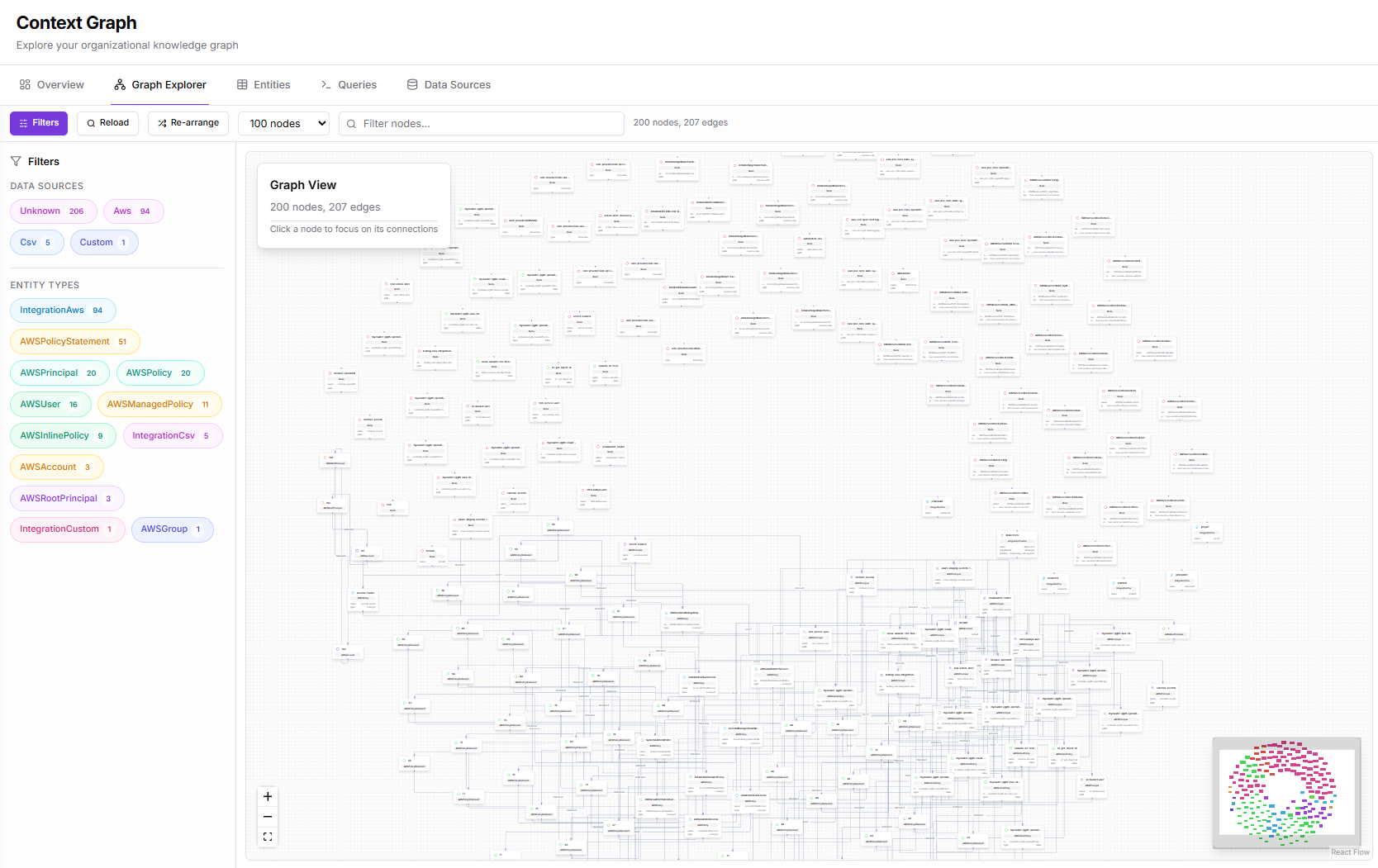
Prerequisites
To work effectively with the Graph Explorer:- At least one integration or data source must supply entities and relationships
- The Context Graph must contain a meaningful number of nodes for exploration
- Data types and labels must be ingested before filter options become available
Page Layout and Components
The Graph Explorer consists of three primary areas:- Filters Panel (left): controls what subset of the graph is shown
- Toolbar (top): actions such as reload, re-arrange, node limit selection, and search
- Graph Canvas (center): the interactive visualization
- Node Details Panel (right, when a node is selected): properties, labels, metadata, navigation to full details
Filters Panel

Data Sources
This section displays all data sources present in the graph, such as:- AWS
- CSV
- Custom
- Unknown
Entity Types
The Entity Types section lists all node labels available in the graph, each with a count of how many nodes of that type exist. Examples include:AWSUserAWSRoleAWSPolicyAWSManagedPolicyAWSAccountAWSPrincipal,AWSRootPrincipalIntegrationAws,IntegrationCsv,IntegrationCustom- and many others depending on the dataset
Active Filters
When filters are applied, they appear in a dedicated Active Filters section, allowing users to:- See which filters are currently affecting the visualization
- Remove individual filters directly
- Clear all filters at once
Toolbar Actions
Reload
Refreshes the visual graph by re-fetching nodes and relationships according to the current filters. Useful after data source updates or when switching between environments.Re-arrange
Recalculates the graph layout and redistributes nodes. This is especially helpful when:- Switching filters
- Zooming in/out
- The layout becomes visually cluttered
- You want a cleaner, more readable layout
Node Limit Selector
A dropdown lets users choose how many nodes to load into the canvas at once:- 50 nodes
- 100 nodes
- 250 nodes
- 500 nodes
- 1000 nodes
Search (Filter Nodes…)
Provides text-based filtering across node names and key properties. Typing in this field dynamically reduces the graph to only nodes matching the query. This is useful for locating:- Specific resource names
- IAM identities
- Policies
- Custom integration records
- Any node identifiable by ingested metadata
Graph Canvas
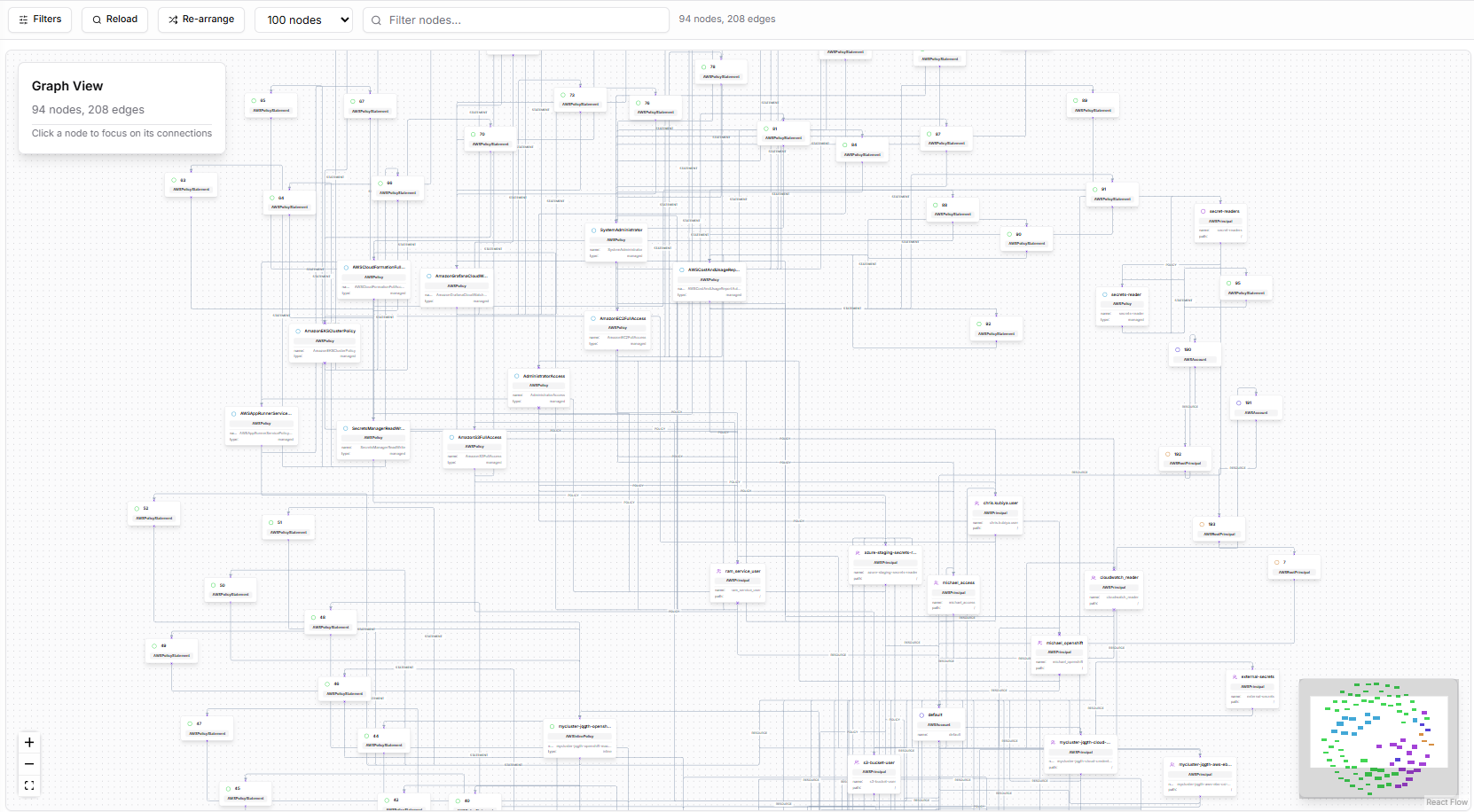
- Entity type labels
- Relationship names (e.g., POLICY)
- Clusters where resources are heavily interconnected
- A miniature map in the bottom-right for navigation
Interaction Capabilities
Users can:- Pan across the graph
- Zoom in or out
- Drag nodes to manually reposition them
- Click a node to open its details
- Hover for quick type/label confirmation
Node Details Panel
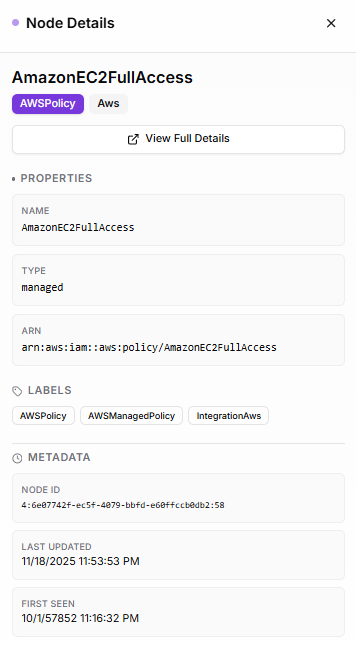
Labels
All labels assigned to the node, such as:AWSPolicyAWSManagedPolicyIntegrationAws
Properties
Structured properties ingested from the data source, such as:- Name
- Type
- ARNs (for AWS resources)
- Identifiers
- Any relevant metadata included by the integration
Metadata
Graph-level metadata:- Node ID
- First Seen timestamp
- Last Updated timestamp
Relationships
Shows connected nodes, including number of inbound/outbound links. This helps understand how a node fits into the greater graph topology.View Full Details
A link that takes the user to a dedicated page for the selected entity in the Entities section. That page includes:- Full raw JSON
- All relationships
- Property expansion
- Full metadata
- Structured navigation between entities
Graph Loading and Update Behavior
When the Graph Explorer fetches updated data due to filter changes or reload actions, users see:- A progress indicator (e.g., Updating relationships 100/100)
- A loading animation
- Gradual completion of relationship fetches
How the Graph Explorer Helps
The Graph Explorer is commonly used to:- Trace AWS IAM permission relationships
- Inspect associations between policies, users, roles, and managed policies
- Explore network-level relationships between subnets, ACLs, and routes
- Identify dependencies between resources
- Visually debug unexpected resource or identity relationships
- Detect missing, misconfigured, or overly-permissive links
- Understand how custom ingestion data connects to cloud or identity systems
What’s Next
The Graph Explorer gives you a visual understanding of your data. The following sections allow you to continue exploring the same dataset through other views:- Entities Inspect every node in a structured table, open detailed views, and explore properties and metadata.
- Queries Write and execute Cypher queries to search and analyze the graph programmatically.
- Data Sources Review the integrations feeding the graph, verify ingestion, and add new sources.