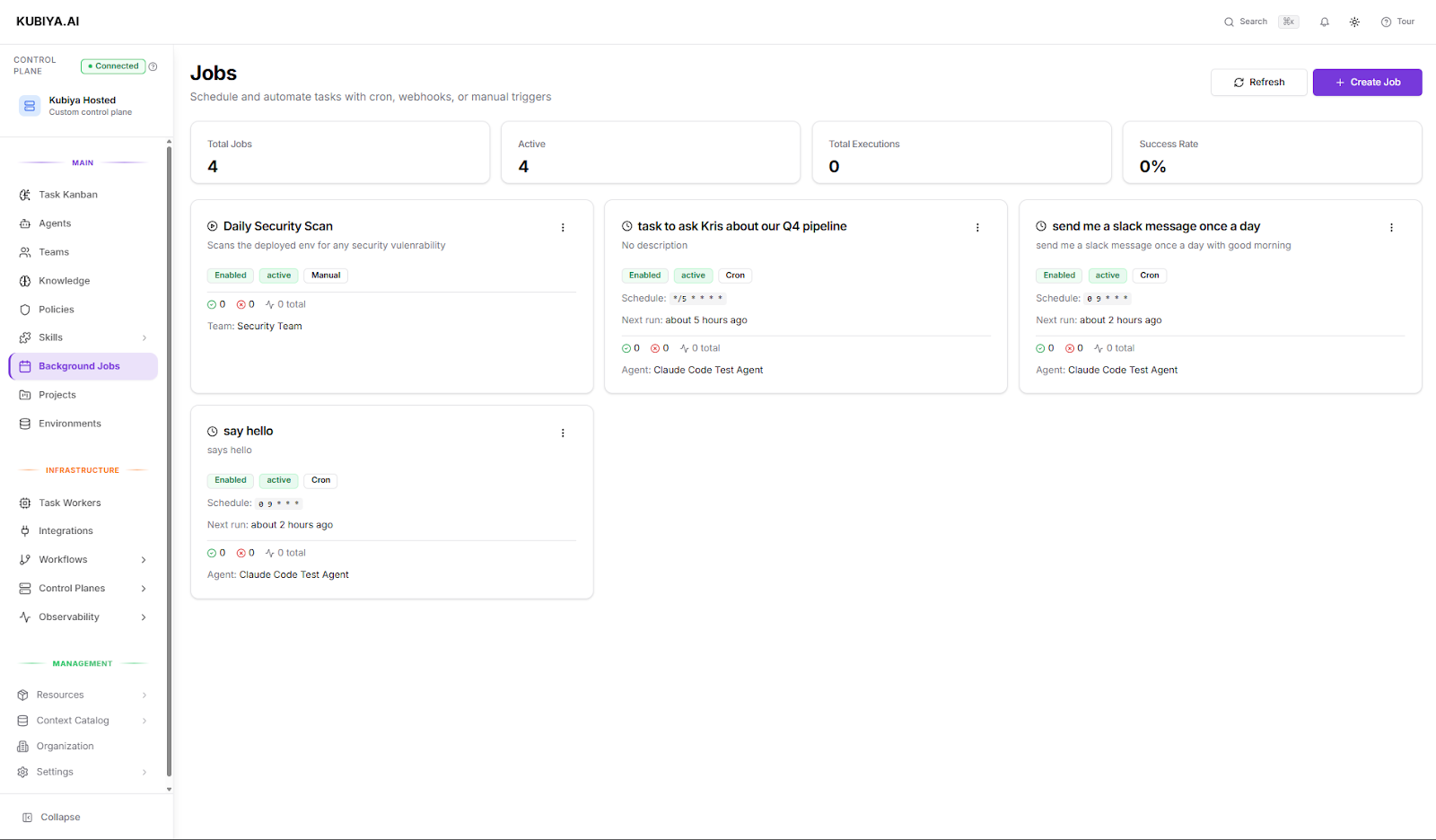
- Daily or weekly system checks and backups
- Routine cost or performance audits
- Automated data synchronization or clean-up tasks
- Scheduled reporting or alerting workflows
When to use Background Jobs
Use Background Jobs when you want operations to run automatically, without requiring a person to manually trigger them each time. They’re especially useful when:- You want repeatable, time-based tasks (e.g., every day at 9 AM).
- You need event-based automation (e.g., triggered by a webhook from GitHub or Jenkins).
- You want to predefine a standard operation that can also be started manually by anyone with access.
How it works
A Background Job defines three key elements:- What to do: The goal or instruction (in natural language) that describes what Kubiya should execute.
- When to do it: A trigger, schedule, webhook, or manual that determines when the job starts.
- Who should do it: The agent or team responsible for executing the job, using their tools, environment, and permissions.
- Interprets your prompt in the context of its assigned project, environment, and policies.
- Selects the right tools and execution context based on the chosen agent or team.
- Executes the job deterministically through the configured workers.
- Streams progress, logs, and results in real time.
Creating a Background Job
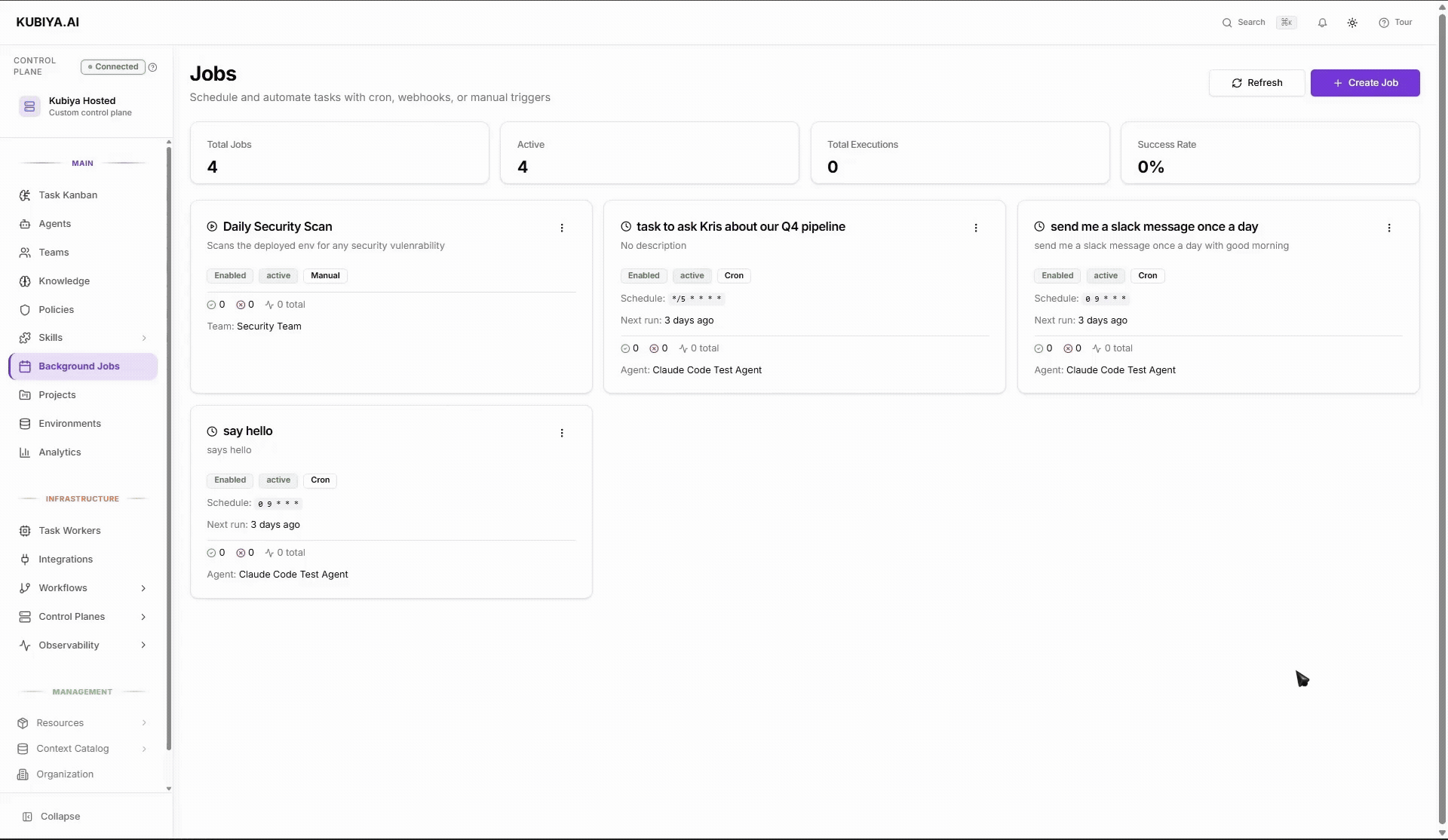
1. Open Background Jobs
Go to Background Jobs > Create Job from the left navigation bar.2. Basic Info
Provide the general information for your job: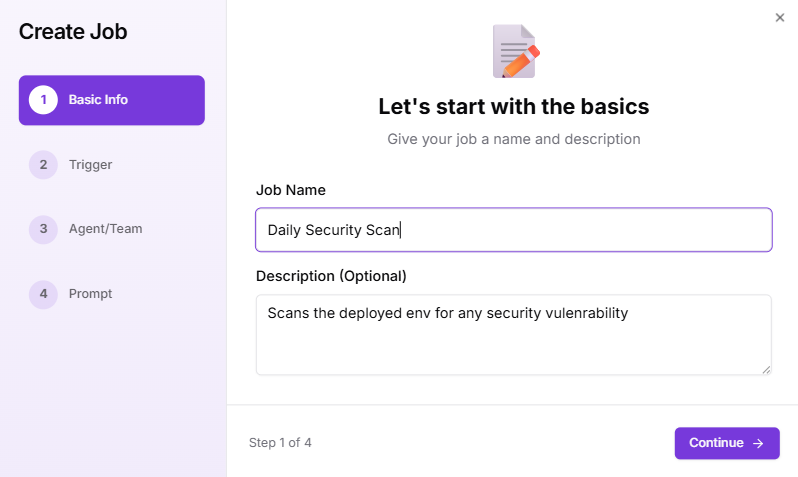
- Job Name: A clear and specific name (e.g., Daily Security Scan).
- Description: (Optional) Add a short explanation of what the job does, such as Scans the deployed environment for security vulnerabilities.
3. Trigger
Choose how and when the job should start: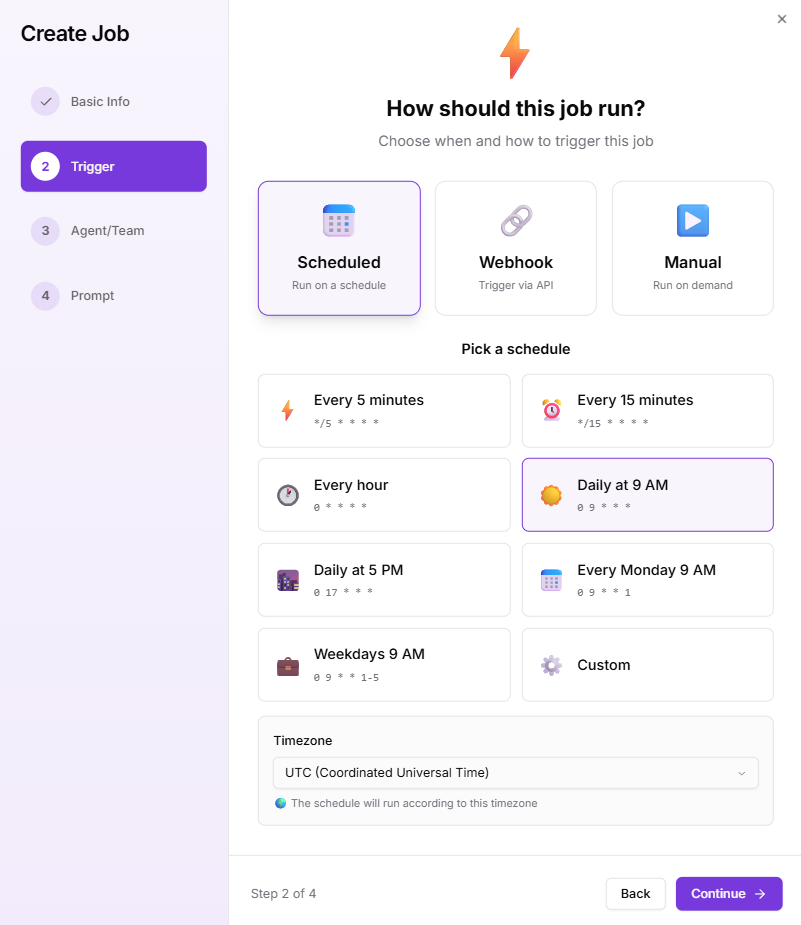
- Scheduled: Runs automatically on a set schedule. You can choose presets (e.g., every hour, daily at 9 AM, weekdays at 5 PM) or define a custom CRON expression. This is ideal for maintenance, checks, and recurring updates.
- Webhook: Allows an external system (like Jenkins, GitHub, or an internal app) to trigger the job via API. This is useful for event-driven automations, like running tests after a new deployment.
- Manual: Lets you or another user start the job on demand, keeping the configuration saved for future use.
4. Agent / Team
Choose who should handle the execution: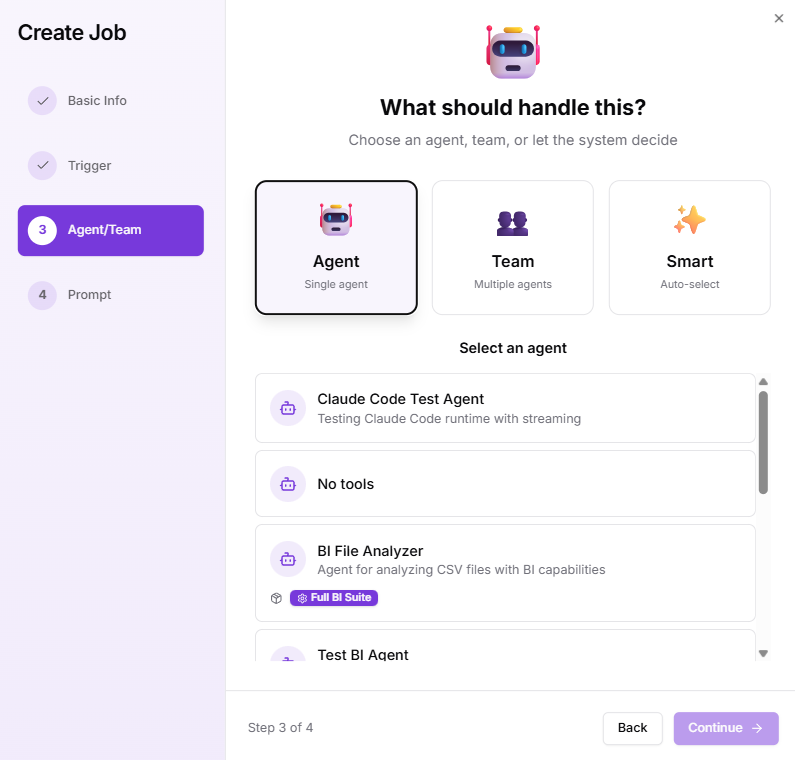
- Agent: Assign a specific agent responsible for running the job. This option is ideal for specialized or domain-specific operations (e.g., “Cost Auditor Agent” for cost scans, “DevOps Assistant” for infra tasks). The job will always use this agent’s tools, context, and credentials.
- Team: Select a team of agents when the job requires multiple skills or capabilities (for example, scanning for vulnerabilities and then sending the results to Slack). Teams can collaborate within the same job, each performing different subtasks according to their defined roles.
- Smart: Let Kubiya automatically choose the best agent at runtime based on the task description, available capabilities, and current workload. This ensures optimal resource usage when you don’t need to assign a fixed executor.
5. Prompt
Describe exactly what you want the job to do, using plain English.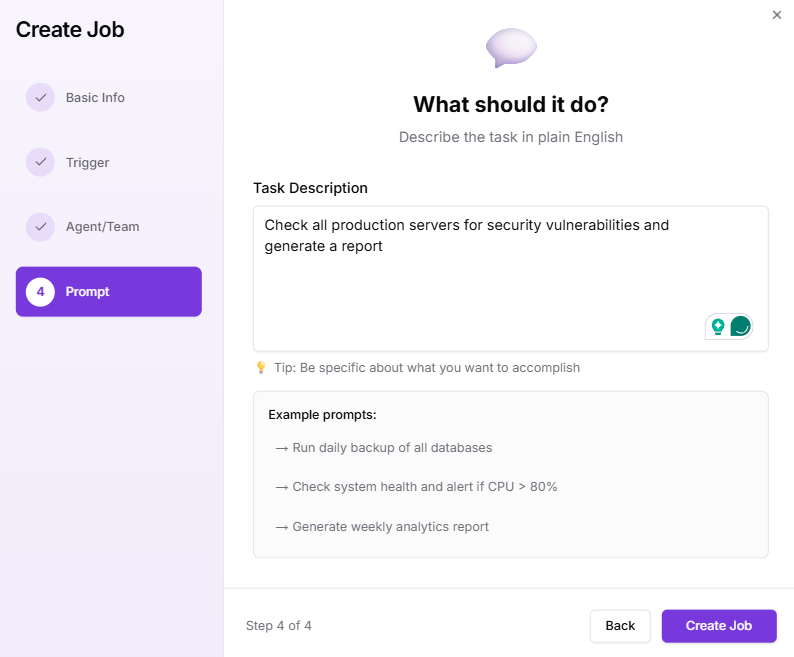
- “Run daily backup of all databases.”
- “Check system health and alert if CPU > 80%.”
- “Generate weekly analytics report.”
Monitoring and management
After creation, the job appears in your Background Jobs dashboard, where you can:- See all active, paused, or completed jobs at a glance.
- Track next scheduled runs and last execution time.
- View execution history, including logs, status, and results for every run.
- Pause or delete jobs without losing their configuration.
CLI Usage
Use the Kubiya CLI to create, schedule, trigger, update, and manage Background Jobs programmatically. Background Jobs allow you to automate recurring or event-driven tasks with CRON schedules or webhooks.1. List Jobs
Display all Background Jobs configured in the workspace. Commands2. Get Job Details
Retrieve configuration, triggers, executor details, and status for a specific job. Commands3. Create Jobs
Define a recurring or event-driven job with a schedule, webhook trigger, or manual trigger. CommandsScheduled job
Webhook-triggered job
Disabled job (create but do not activate)
| Flag | Description |
|---|---|
--name | Job name (required) |
--prompt | Task prompt in natural language (required) |
--description | Optional description |
--enabled | Enable job immediately (default true) |
--agent | Agent ID (mutually exclusive with --team) |
--team | Team ID (mutually exclusive with --agent) |
--schedule | CRON schedule (e.g., "0 9 * * *") |
--timezone | Schedule timezone (e.g., "America/New_York") |
--webhook | Webhook path for external triggers |
4. Update Jobs
Modify the schedule, executor, prompt, or description of an existing job. Commands5. Trigger Jobs Manually
Run a Background Job immediately, regardless of schedule or webhook. Commands6. Enable or Disable Jobs
Pause or resume a job without deleting it.Disable
Enable
7. View Job Executions
Display the execution history for a job. Commands8. Delete Jobs
Remove a Background Job permanently. CommandsBest practices
- Start small: Test new jobs with manual or low-frequency triggers before scheduling frequent runs.
- Be descriptive: Clear names and prompts help others understand and reuse your jobs.
- Use teams for complex workflows: When a job spans multiple domains (e.g., DevOps + Security), assign a team instead of a single agent.
- Monitor periodically: Review logs and results to confirm jobs are completing as expected.
- Combine with policies: Add OPA policies to control what scheduled jobs are allowed to access or modify.
Troubleshooting
If a Background Job doesn’t run or complete successfully:- Check that the assigned agent or team is active and properly configured.
- Confirm that the trigger schedule or webhook is correctly set and firing.
- Verify that the Environment the agent runs in is in Ready state with access to all required tools and credentials.
- Review execution logs in the job details for any step-level errors or missing permissions.
