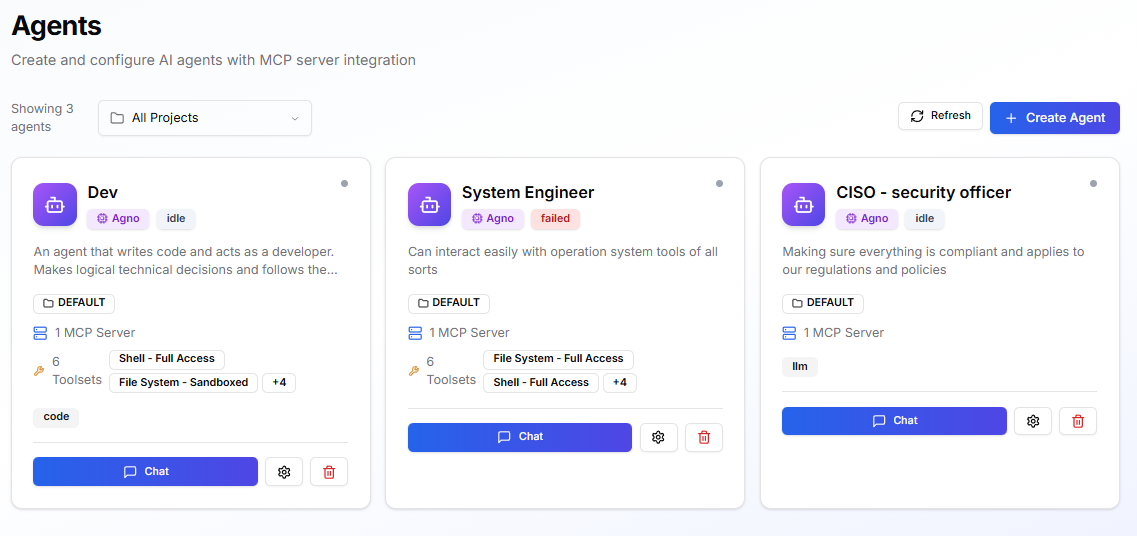
- A DevOps Assistant that checks system health and deploys updates
- A Cost Auditor that reviews cloud spending and raises alerts
- A SRE Helper that diagnoses incidents using logs, metrics, and runbooks
When to use an Agent
Create an agent when you need a reusable operational capability that:- Runs tasks repeatedly (deployments, audits, checks)
- Automates domain workflows (SRE, DevOps, ops, finance, support)
- Can be invoked by users, Teams, or tasks and workflows
Prerequisites
Before creating an agent, ensure:- At least one Environment is in Ready state
- A Task Queue with at least one connected worker is attached to that Environment
- Any required secrets or integration credentials exist (prefer storing them at the Environment level)
Built-in Cognitive Capabilities
Every agent automatically inherits cognitive memory capabilities. No configuration required. All agents can store context, recall relevant information, and share knowledge across your organization through Kubiya’s Cognitive Memory system.Automatic Skills
Agents inherit these cognitive memory operations by default:store_memory(content, metadata)- Store context, findings, solutionsrecall_memory(query, limit)- Semantic search across stored memorieslist_memories()- List all stored memories for current contextget_dataset_info()- Get information about current dataset
Environment-Based Datasets
By default, agents automatically use a dataset named after their execution environment.| Agent Environment | Default Dataset | Scope | Shared With |
|---|---|---|---|
production | production | ORG | All agents in production |
staging | staging | ORG | All agents in staging |
dev | dev | ORG | All agents in dev |
- Automatic isolation - Production agents can’t access staging memories
- Shared team context - All agents in the same environment share knowledge
- Zero configuration - Works out of the box, no setup needed
- Environment-specific learning - Each environment builds its own knowledge base
Cross-Agent Memory Sharing
Agents in the same environment share an organization-scoped dataset, enabling collective learning: Key benefits:- Agents don’t re-solve problems already handled
- Organizational knowledge compounds over time
- Audit trail shows which agent solved what
- Teams learn collectively
Environment Context
Agents automatically know their execution environment through:- Environment variable:
KUBIYA_ENVIRONMENT - Automatic dataset selection: Uses environment name as dataset name
- Isolation: Production memories ≠ staging memories
Learn more about cognitive memory capabilities in Cognitive Memory Overview.
Key concepts & defaults
- Model The LLM the agent uses (Sonnet, Opus, GPT-4o). Higher tiers are more capable but costlier.
- Skills Capabilities for local/system operations (shell, file operations, Docker, Python). Agents inherit Skills from their Environments.
- MCP Servers External services and platform APIs the agent can call.
- Environments Provide runtime configuration, env vars, secrets, credentials, and policies.
- Policies (OPA) Attach after creation to restrict actions or access.
- System Prompt Defines AI instructions. The default covers tool usage, planning, and safety. Edit only when needed.
Create an agent
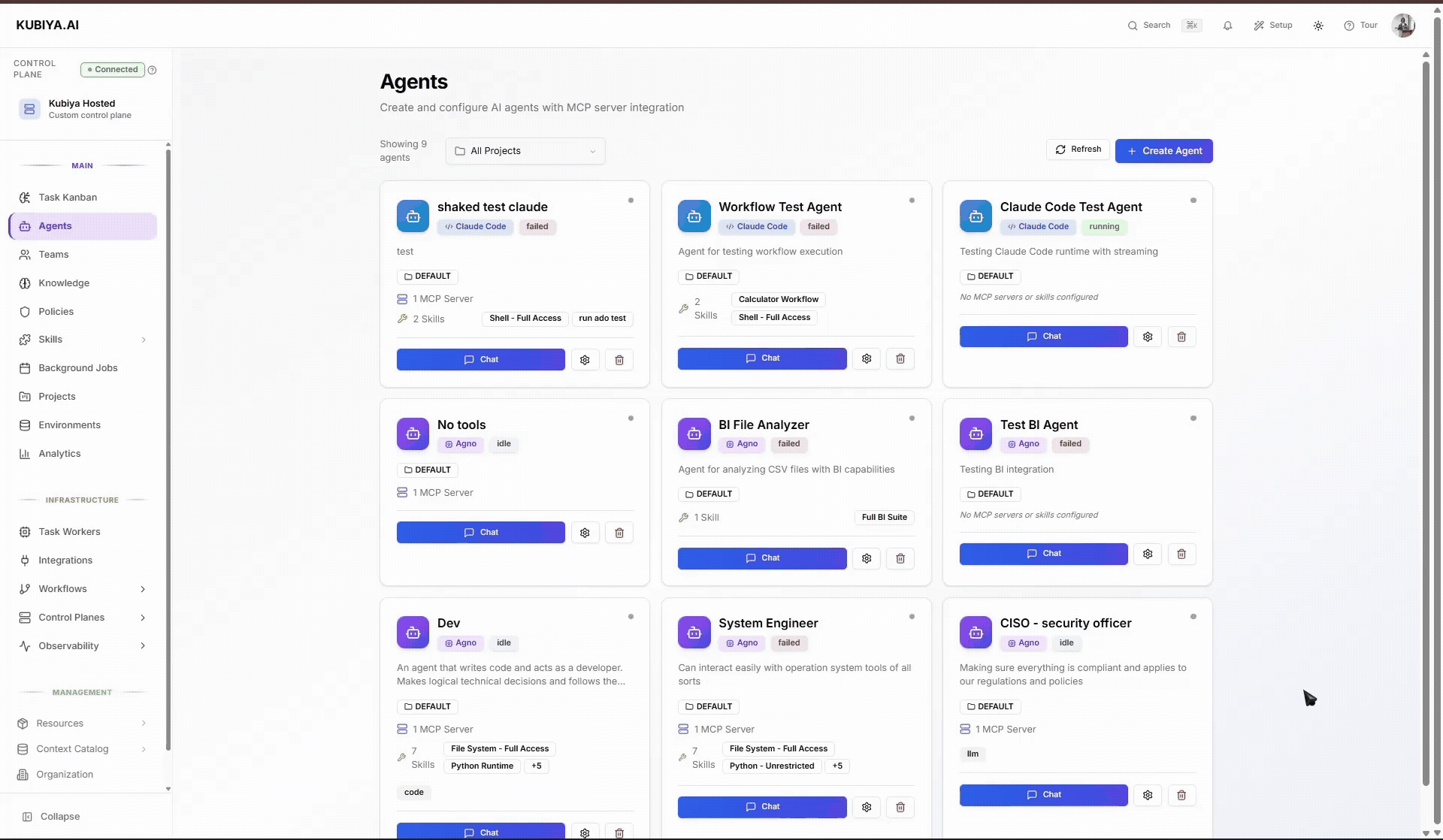
1. Basic Info
- Agent Name Clear and specific: “DevOps Assistant”, “SRE Helper”, “Cost Auditor”.
- Description Helps users understand the use case.
- AI Model Select capability tier appropriate for the tasks.
- Capabilities (tags)
Optional filters such as:
devops,monitoring,cost,security.
2. Deployment
- Runtime Choose the execution engine for your agent. Agno for multi-model flexibility, Claude Code for code-focused tasks. Compare runtimes to decide.
- Environments
Add one or more Environments (e.g.,
staging,prod). The agent inherits configuration and can run where capacity exists.
3. Execution Environment
- Environment Variables Non-secret configuration values.
- Secrets Add only when agent-specific. Prefer keeping shared secrets on the Environment.
- Integration Credentials Add credentials for external systems the agent needs to access.
4. Tools (Skills & MCP)
MCP Servers
- Leave Enable Kubiya Platform APIs ON unless restricted by policy.
- Add custom MCP servers as needed (name, command, arguments).
Skills
- Add only the minimum Skills required.
- Remember: Skills from Environments also apply.
5. Policies
After saving the agent, return to associate OPA policies that limit scope (e.g., allowed paths, allowed commands, allowed resources).6. Advanced
- System Prompt A sensible default is provided. Adjust only to add specific constraints or operational guidance. Keep it short, testable, and easy to maintain.
Verify & troubleshoot
After creation, open the agent’s Chat and run a safe read-only test such as:- Ensure the target Environment is Ready
- Check the Environment’s Task Queue has at least one connected worker
- Verify required Skills or credentials are attached
- Review OPA policies for restrictions blocking execution
For more info on how to use the cli to manage agents go to Agents Cli
Best Practices
- Start with least privilege, add Skills gradually
- Store common secrets/config at the Environment level
- Use one agent across multiple Environments instead of cloning
- Test with simple read-only commands first
- Apply OPA policies after verifying correct behavior
Next Steps
- Attach more Skills or MCP integrations
- Ensure Task Queues have active workers
- Build tasks or workflows that use this agent
- Configure policies for safe multi-environment operation
