1. Open Add Platform Integration
- In Integrations, scroll to Platform Integrations.
- Click Add Credential, then select Jira from the list of supported services.
- You’ll be redirected to the Add Platform Integration setup page for Jira.
2. Configure Jira Integration
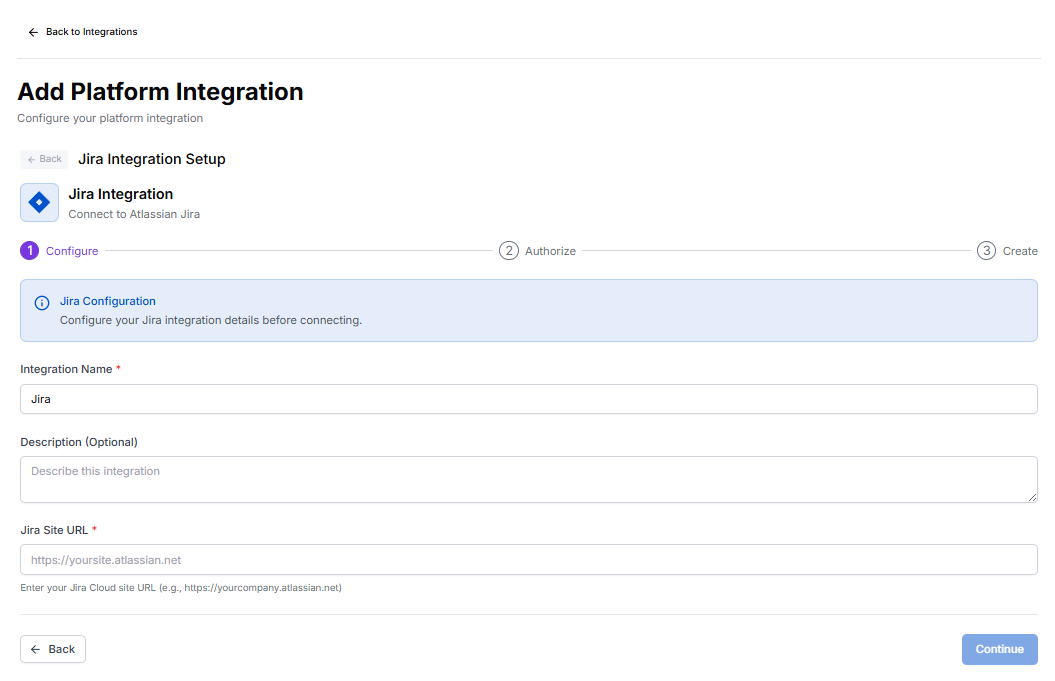
- Integration Name* – Assign a name to identify this Jira connection (e.g.,
Jira-Prod,Team-Jira,Internal-Projects). - Description (Optional) – Add a short note about what this integration will be used for (e.g., used by engineering automation workflows).
- Jira Site URL* – Enter the base URL of your Jira Cloud site.
Format:
https://yourcompany.atlassian.net
3. Authorize Jira
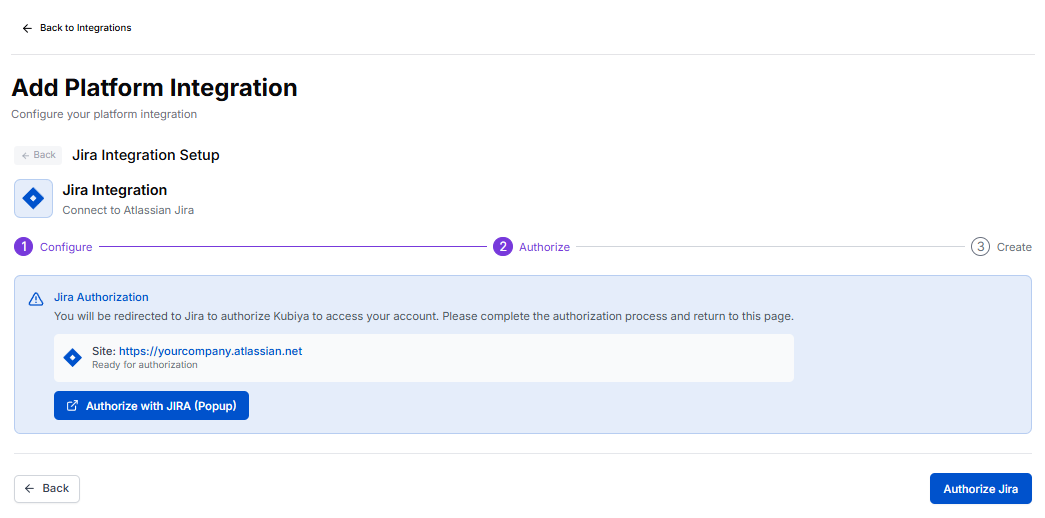
- Verify the displayed site URL under Jira Authorization (e.g.,
https://yourcompany.atlassian.net). - Click Authorize with Jira (Popup) to open Atlassian’s OAuth window.
- Sign in with your Atlassian account (if prompted).
- Review the requested permissions and click Accept to grant Kubiya access.
- Kubiya requires permission to read and manage issues, projects, and comments within your Jira Cloud workspace.
4. Create and Finalize Integration
Once authorization is complete, Kubiya automatically saves the integration with the provided credentials. On this final step:- The connection status updates to Active.
- You can now view the integration listed under Platform Integrations.
- Agents are immediately able to use Jira-related tasks and commands, such as:
- Creating new Jira issues.
- Fetching and updating existing issues.
- Adding comments or changing issue status.
5. Managing the Jira Integration
From Integrations > Platform Integrations, you can:- View connection details: See the integration name, connected site, and status.
- Edit description: Update notes about the integration’s purpose.
- Reauthorize: Reconnect if the token has expired or permissions were changed.
- Remove Integration: Safely delete the connection if it’s no longer needed.
Required Jira Permissions
Kubiya uses OAuth 2.0 (3LO) for Jira Cloud. During authorization, the following scopes are requested:read:jira-work– Read Jira issues and projects.write:jira-work– Create and update issues.read:jira-user– View user and assignee information.manage:jira-configuration– (Optional) Access metadata required for advanced task execution.
Troubleshooting
| Issue | Possible Cause | Resolution |
|---|---|---|
| Authorization popup doesn’t open | Browser blocking popups | Allow popups or try again in an incognito window |
| Invalid Jira site URL | URL not in .atlassian.net format | Re-enter correct Jira Cloud URL |
| Authorization denied | User lacks admin rights | Request a Jira admin to complete the integration |
| Expired access | OAuth token expired | Reauthorize via the integration settings |
Security Notes
- Only authorized workspace admins can add or delete Jira integrations.
- OAuth tokens are stored using Kubiya’s encrypted credential management system.
- Permissions requested from Jira are limited to the scopes required for automation and issue management.
