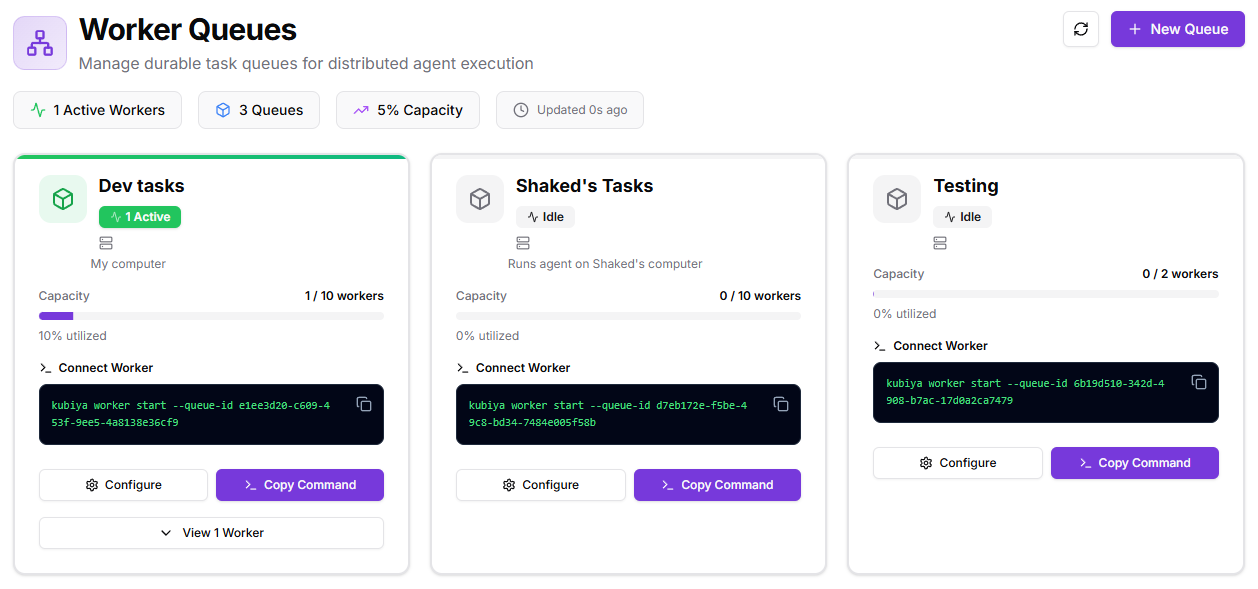
When to use
- Scale execution horizontally across many machines.
- Isolate workloads by environment, team, region, or hardware (e.g., GPU vs. CPU).
- Reach private resources by attaching self-hosted workers inside your network.
What you’ll see in the Dashboard
- KPI chips: Active Workers • Queues • Capacity • Last Updated.
- Queue cards (one per queue):
- Status (Active/Idle) and a capacity bar (e.g.,
1 / 10 workers). - Connect Worker area with a ready-to-copy command.
- Configure (edit name/description, control plane, max workers).
- View workers attached to this queue.
- Status (Active/Idle) and a capacity bar (e.g.,
- New Queue: creates another queue and gives you a fresh connection command.
How it works
- A Control Plane provides context, tools, and LLM settings for execution.
- Queues receive workflow steps that need to run.
- Workers (your machines) connect to a queue and pull steps to execute.
- Each step runs in an isolated container with streaming logs and audit.
- Multiple workers can attach to the same queue for parallel execution. A single machine can also attach to multiple queues if it has capacity.
Create a new queue
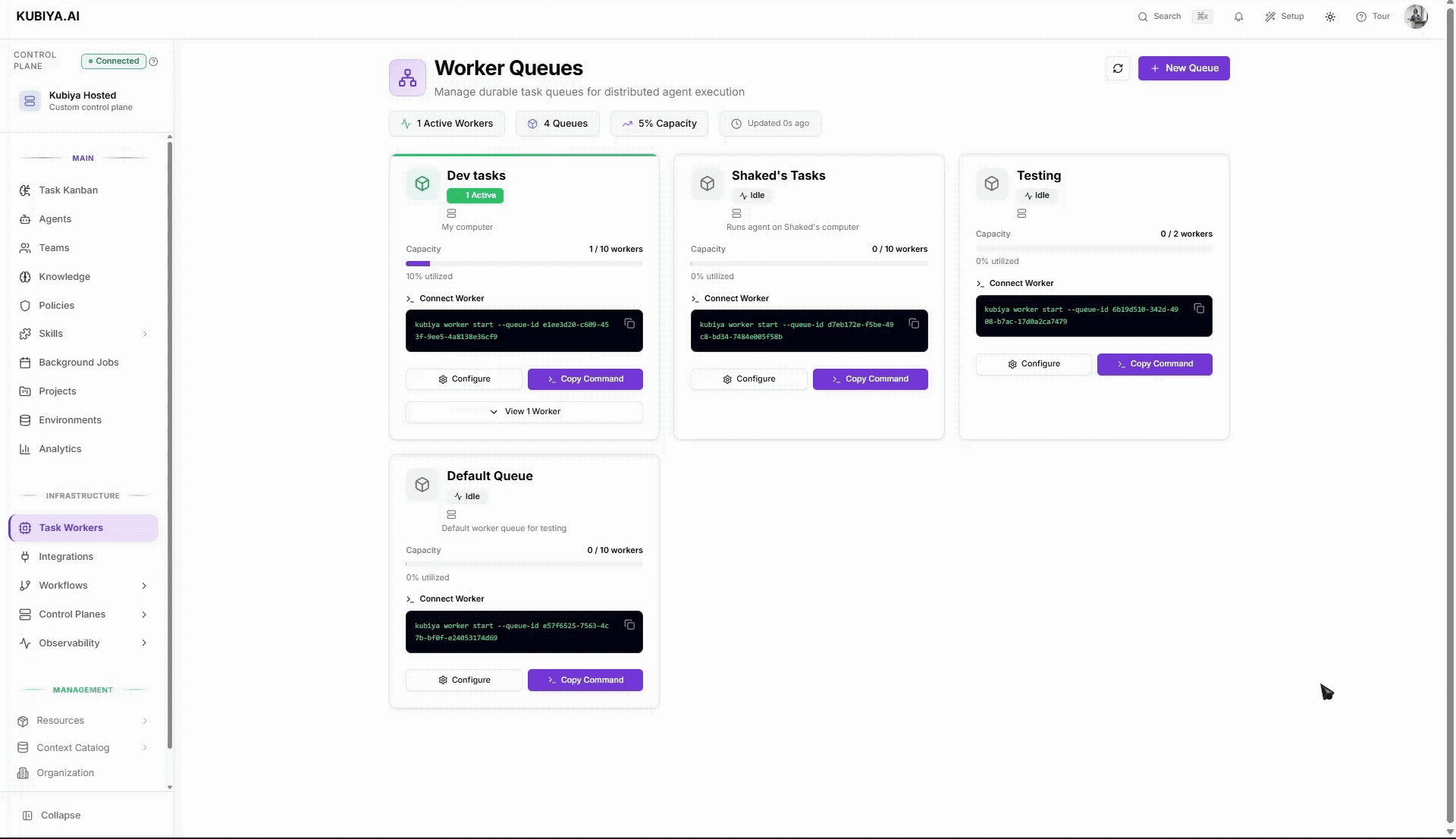
- Click New Queue.
- Set a Queue Name and optional Display Name/Description.
Tip: name by purpose, e.g.,
staging,gpu-tasks,prod-eu. - Choose a Control Plane (Kubiya Cloud is the default, fully managed option).
- Set Max Workers (the max concurrent worker processes for this queue).
- Click Create Queue. You’ll get a Connect Worker command.
Add workers to a queue
Requirements: the target machine has Python 3 and the Kubiya CLI installed.- On the queue card, open Connect Worker and copy the command.
- Run it on any machine you want to contribute capacity from.
Example format:
kubiya worker start --queue-id <QUEUE_ID> - Repeat on more machines to scale out.
- Each started worker process consumes one worker slot.
- The same machine may join multiple queues if resources allow.
Good defaults & tips
- Keep max workers modest at first; raise as your team’s throughput grows.
- Use separate queues for boundaries (prod vs. staging, region, GPU, high-risk tasks).
- Add a clear description so teammates know what belongs on the queue.
For more info on how to use the cli to manage workers go to Workers Management
Security & isolation
- Steps execute in containers with the environment’s configured context, policies, and Skills.
- For self-hosted workers, restrict the host’s access to only what the queue needs.
- Rotate credentials and remove idle workers by stopping the worker process on that host.
Troubleshooting
- Worker won’t connect: verify Python 3 + CLI are installed; re-copy the exact command; check outbound network access.
- Jobs stuck in queue: ensure at least one online worker and that capacity isn’t zero.
- “No capacity” warnings: increase Max Workers or attach more machines.
- Slow runs: add more workers or split work across additional queues.
