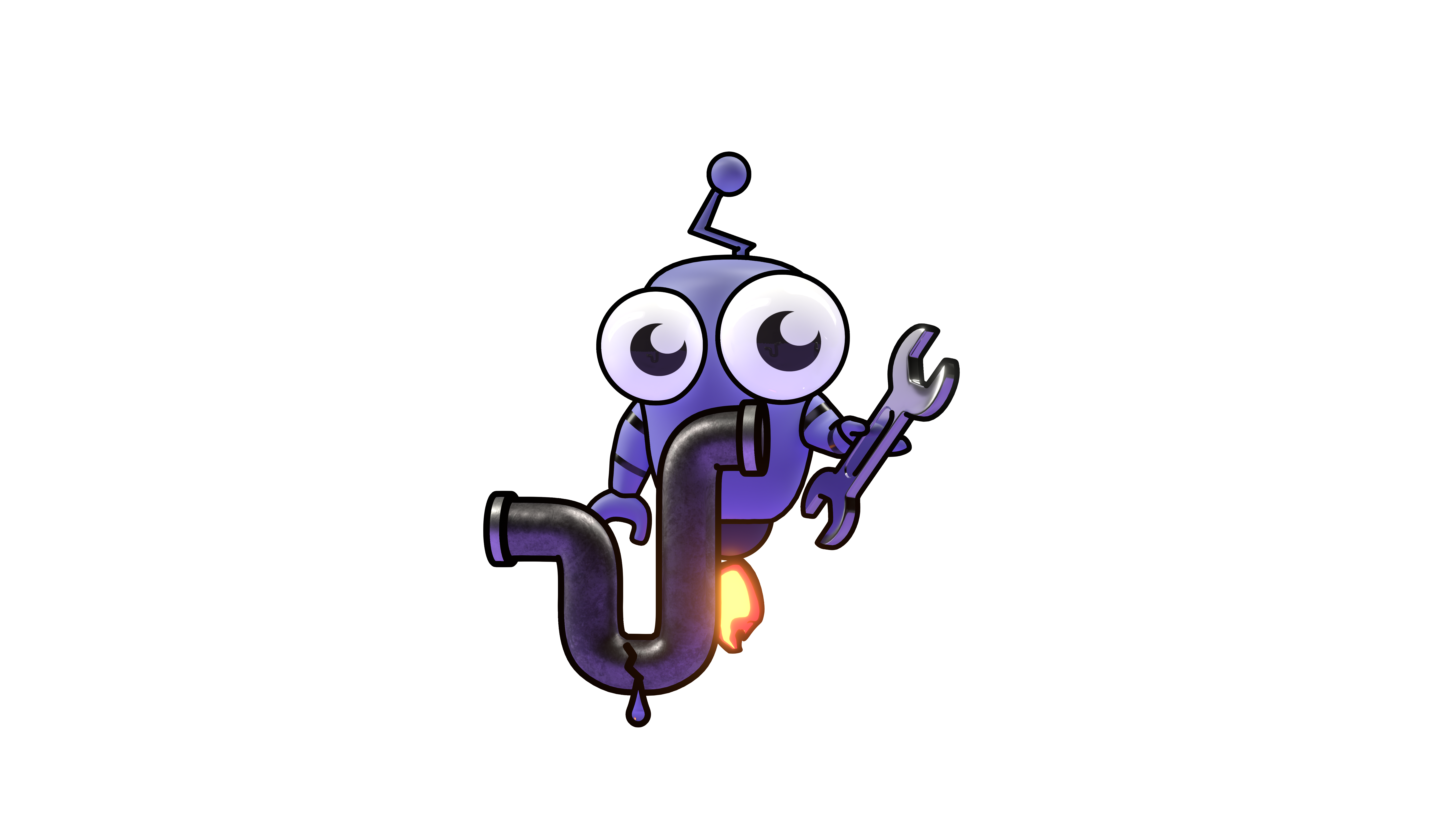Using AI Teammates in Slack
Learn how to interact with Kubiya AI Teammates in Slack.
Using AI Teammates in Slack
You and members of your organization can instruct your Kubiya Teammates to perform tasks from Slack. To do this, your org must have the Kubiya Slack app installed. If you haven't installed the Kubiya Slack app yet, follow our guide on installing the Kubiya app for Slack and then return to this page.
In this page, you'll learn:
- The different ways you can summon your Kubiya Teammate in Slack
- What a typical conversation with a Kubiya Teammate is like
How to Summon a Kubiya Teammate in Slack
There are 4 different ways to summon a Kubiya Teammate:
- The main way: Tell Kubi Jr. what you want and having him determine the right Teammate
- If you know the specific Teammate you want to summon: Reference a specific Teammate using !
- If you're unsure of what Teammates exist or what they can do for you: Browse and select from the Teammate menu
- If you're in a Slack channel: @ mention Kubi Jr.
The Main Way: Tell Kubi what you want
The most common way of summoning a Kubiya Teammate is by telling Kubi Jr. (Kubiya's mascot) what you need or the Teammate you want and having Kubi determine and summon the right Teammate for the job.
Go to the Kubi Jr. app
You can locate it in the left side menu or you can use the upper Slack search bar.
Give an instruction
In the chat, simply type whatever you want or need from your AI Teammate. Here are a few examples:
Infrastructure Provisioning
Cloud Permissions
Help or Troubleshooting Questions
Your Teammate will respond in the thread, making it easier to track the progress and history of your conversation. Click into the thread to view the responses from your AI Teammate.
If you don't know what types of things your AI Teammate can help with, you can also browse a list of Teammates and see what they're able to do.
Breaking down a typical conversation
After summoning your AI Teammate, a conversation with it has now started.
Where to see responses
Your Kubiya Teammate will respond to you in the message thread, making it easy to track the progress and history of your conversation. Click into the message thread to view responses from your AI Teammate.
What your Teammate will respond
Conversations are dynamic, but generally speaking, the AI Teammate will try to understand what specifically you want it to do and to collect any details necessary for it to do so. If you already specified some or all of these in your initial message, the AI Teammate will only ask you for the details you haven't addressed yet.
The ensuing conversation
Once your AI Teammate has the details it needs from you, it will begin executing the task. Each task is different and therefore it's impossible to say exactly how long it will take or what your Teammate's specific responses are. Generally speaking, the Teammate will update you on its progress. If the job is expected to take longer than a minute, your Teammate will let you know and continue operating in the background.
Debug Mode (for Admins): By default, Kubiya Teammates refrain from sharing too much information (TMI) while they're performing their tasks to not overwhelm you or members of your organization. When debug mode is enabled, the Teammate will share all information to you without filtering. This can be helpful for troubleshooting.
How it ends
After finishing the task, your AI teammate will let you know and send you a summary message, including any details or links that you need.
What to do next
- You can continue the conversation and ask the Teammate to perform additional tasks.
- If you are an Admin, you may want to invite other members of your organization to use this Kubiya Teammate or to monitor Teammate usage and & productivity gains in the Kubiya web app.
Useful Commands
| Command | Description |
|---|---|
/agent | Browse and select from available AI Teammates |
/manage | Access management functions (new integrations, inviting users, etc.) |
@Kubi Jr. | Mention Kubi in a channel |
!teammate-name | Directly reference a specific AI Teammate |
Best Practices
- Be specific in your requests to get the most accurate and efficient response
- When discussing multiple topics, start a new session for each distinct task
- Use channels for collaborative tasks where multiple team members need to see the results
- Include relevant links or references in your initial request when applicable