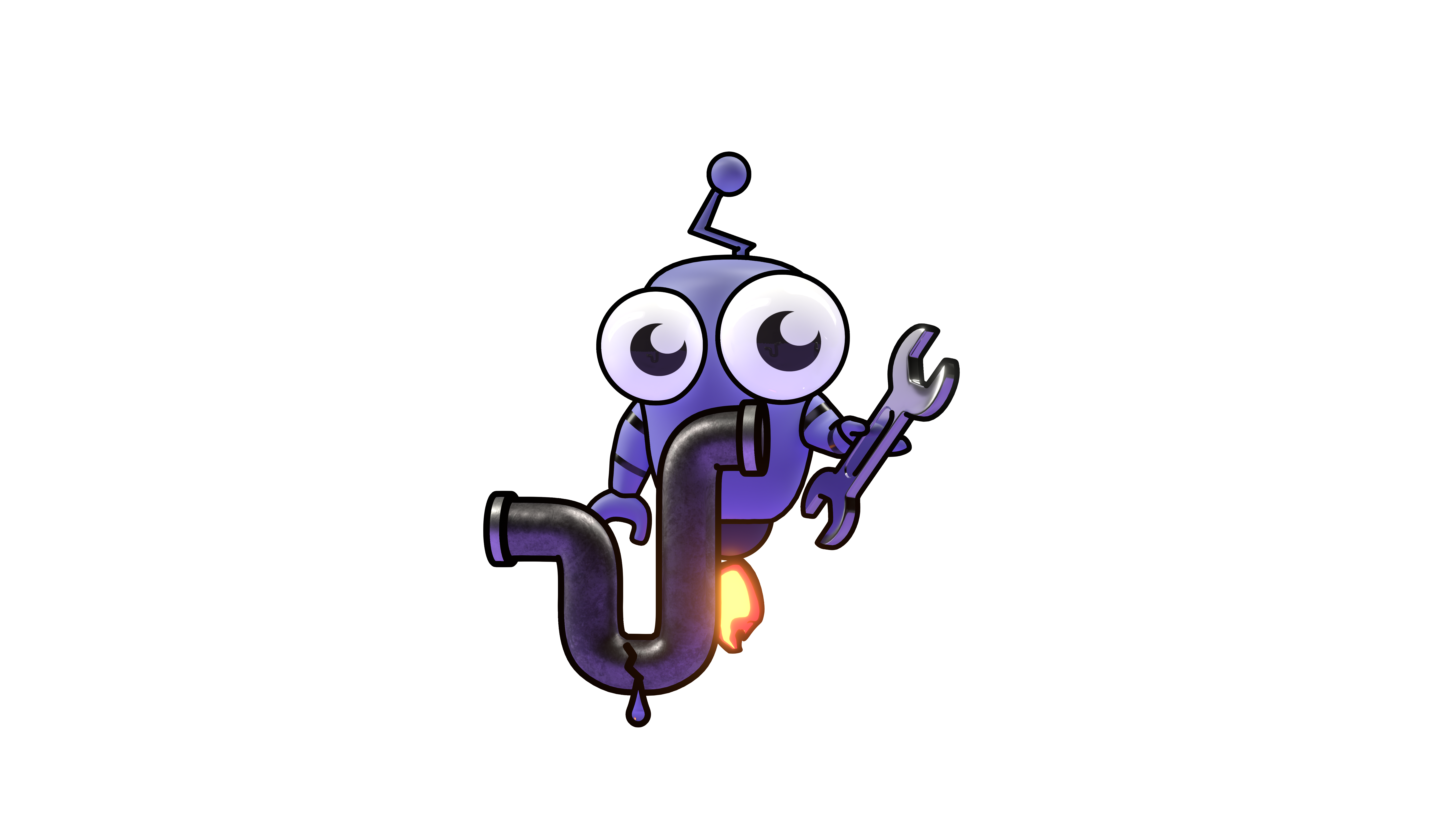Install the Kubiya App for Microsoft Teams
Learn how to install and set up the Kubiya App in Microsoft Teams.
Install the Kubiya App for Microsoft Teams
Kubiya AI Teammates can be triggered to execute tasks in 3 ways, depending on the task:
- Time-based jobs (cron jobs)
- Events (webhooks)
- On command (via conversation)
For tasks that are triggered on command, you and members of your organization can chat with your AI Teammates straight from Microsoft Teams.
After installation, you can interact with your AI Teammates directly in Microsoft Teams. See the usage guide to learn how to work with your teammates.
Installation Process
Access the Integrations Page
Note: You must be a Microsoft Teams Admin in order to be able to install the app.
- Visit the Integrations page
- Select New Integration, and Under Microsoft Teams, Choose "Add"
.png)
Provide Tenant ID
- Provide your Tenant ID when prompted
- Click on "Done" in the Kubiya Platform Dialog
Install the Teams App
Note: These steps must be performed by a Teams administrator.
- Download the Teams app Zip File:
- Navigate to https://admin.teams.microsoft.com, to Access Microsoft Teams Admin Center
- Go to Teams Apps → Manage apps
.png)
- Click on Actions → Upload new app
- Select and upload the provided ZIP file
- Wait until you see a success message; do not click anything during this process
.png)
- Refresh the page and confirm that the application is now listed (it might take several minutes for the app to appear in the list)
.png)
Add the Application to a Team
Note: These steps must be performed by a Teams administrator.
- Launch the Microsoft Teams application on your device
- Click on Apps
- Select Manage your apps
- In the search bar, type Kubi
- Review the search results to locate the Kubi app
.png)
- Click on the Kubi Jr. application from the search results
- Select the option to Add to a team
- Choose a channel within the team where you want to add the application
.png)
.png)
-
Click Set up a bot
-
You should receive a welcome message in both your 1:1 chat with the bot and the selected Teams channel from the application
.png)
.png)
Congrats! You're ready to start using the application.
Privacy and Legal Information
Privacy Policy
The Privacy policy of Kubiya Inc. can be found here: https://www.kubiya.ai/legal/privacy-policy
Disclaimer: Our app utilizes a Large Language Model (LLM) to provide responses and perform tasks. While we strive to ensure the accuracy and reliability of the information provided, there is a potential for the app to generate inaccurate or inappropriate responses. Users should independently verify any information received from the app before taking any action based on it.
Important - Make sure that your web browser session is logged in to the same account you are using on Microsoft Teams (SSO)
For more information about Kubiya's terms and conditions please click here
Next Steps
- Learn how to use your AI Teammates in Microsoft Teams
- Create your first agent, which will allow you to explore the full Kubiya experience