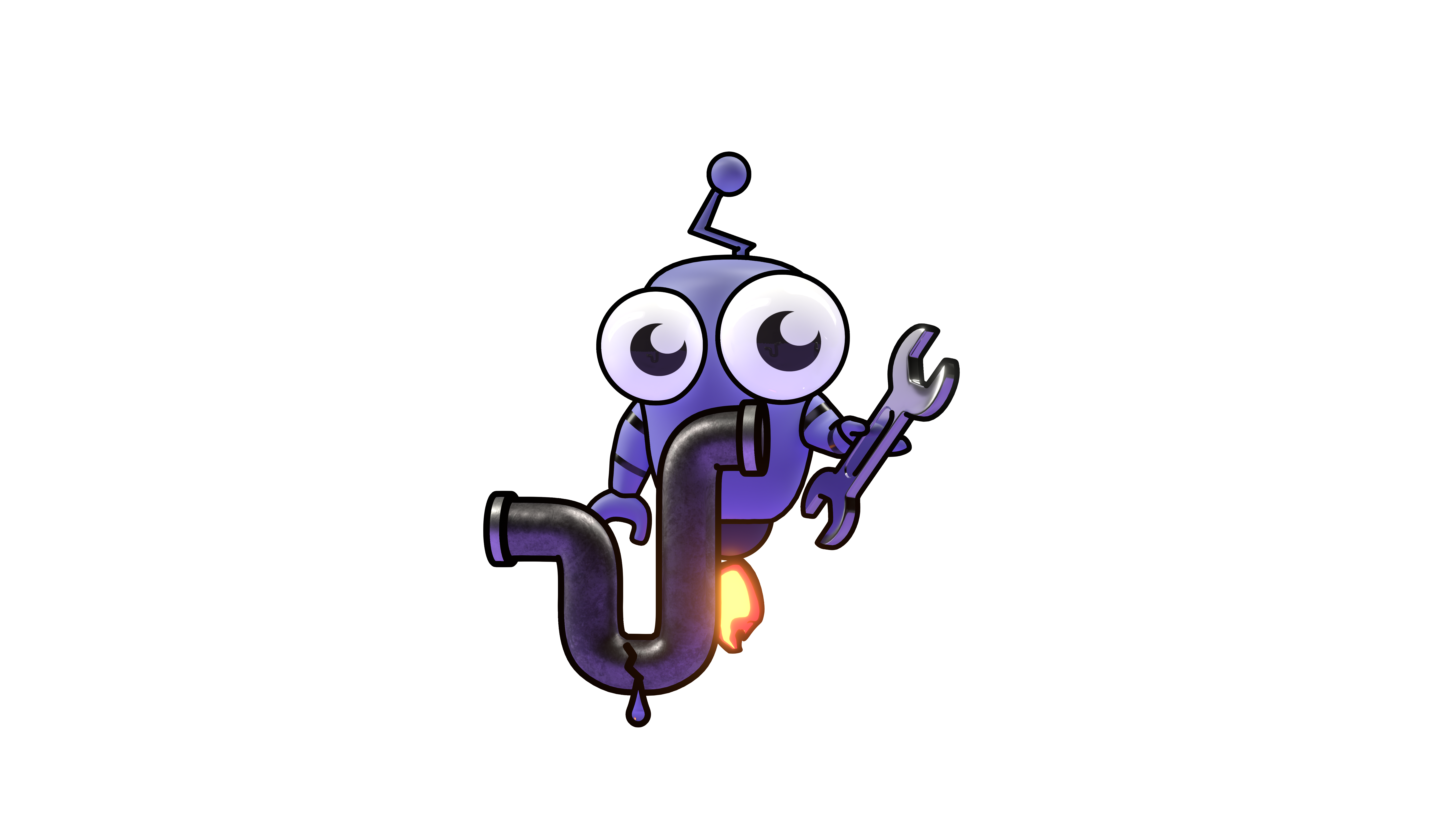MCP Integration Commands
Bridge Kubiya context with local AI tools using the Model Context Protocol (MCP).
MCP Integration (kubiya mcp) 💻↔️🤖
The Kubiya CLI can bridge your Kubiya environment (API Key, Teammate context) with local AI-powered applications that support the Model Context Protocol (MCP). This allows applications like Claude Desktop or Cursor IDE to access information about your Kubiya teammates directly within their chat interfaces.
How it Works
This integration works by:
- Installing a local MCP Gateway server: A small Python server (
mcp-gateway) is installed locally. - Configuring applications: The CLI automatically updates the configuration files of supported applications (e.g.,
~/.cursor/mcp.jsonfor Cursor) to point to this local gateway server. - Proxying requests: The local gateway receives requests from the application, injects your Kubiya API key and selected teammate context, and forwards the requests to the actual Kubiya API.
This enables seamless interaction between your local development environment and your Kubiya Teammates.
Quick Start
Getting started is designed to be simple:
Choose Teammates
Identify the Teammates you want to expose via MCP. Use the list command to see available Teammates and their UUIDs.
Set Environment Variable
Set an environment variable with a comma-separated list of the chosen Teammate UUIDs.
Ensure you replace "uuid1,uuid2,..." with the actual UUIDs.
Run Setup
Execute the mcp setup command. This will install the gateway server and configure supported clients.
Configure Client
Add the Kubiya MCP server endpoint provided by the setup command to your MCP client (e.g., Cursor or Claude Desktop settings).