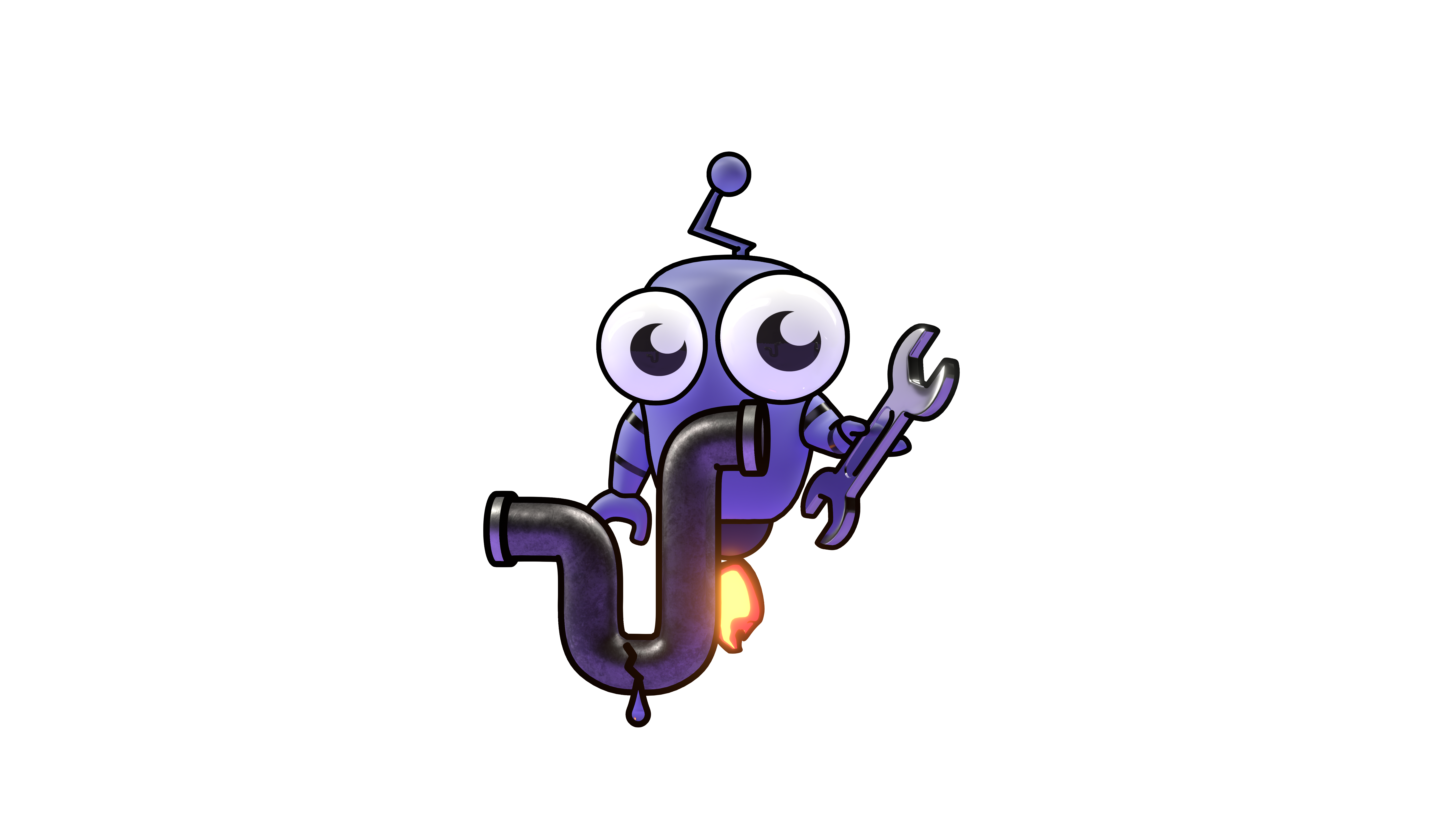Enable Users Auto-Sync
Automatically synchronize users from Azure AD to Kubiya
Enable Users Auto-Sync with Azure AD
This guide explains how to configure Kubiya to automatically synchronize user accounts from your Microsoft Azure Active Directory (Azure AD) tenant using SCIM provisioning.
Prerequisites
Before configuring user auto-sync:
- Ensure you have already configured Azure AD login
- Administrator access to both Azure AD and Kubiya
Configure SCIM Provisioning with Microsoft Entra ID
Step 1: Obtain SCIM Connection Details
The Kubiya support team will provide you with:
- SCIM Token
- SCIM URL
Contact Kubiya support to request these credentials.
Step 2: Configure SCIM Provisioning in Microsoft Entra ID
- Log in to the entraID admin page
- Visit Applications > Enterprise applications and select your app
- Navigate to Provisioning
- On the Provisioning page, click on New configuration.
- Fill the form as with the values you recieved from Kubiya team and click Test Connection then Create
Step 3: Configure User Attribute Mappings
- Under Mappings, select Provision Microsoft Entra ID Users
- Go to Attribute Mappings
- Edit the following attribute values to ensure proper mapping:
- externalId
- emails[type eq "work"].value and mail
- Click Save
For additional assistance, contact Kubiya support.